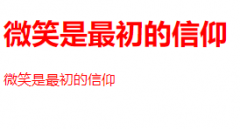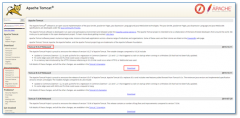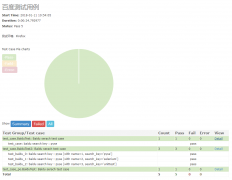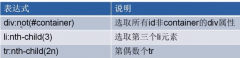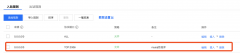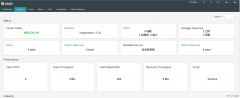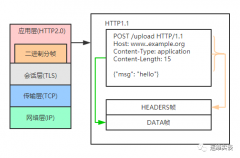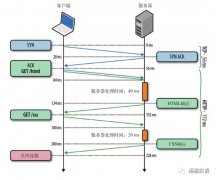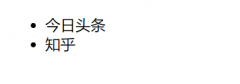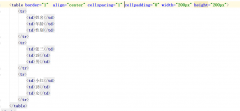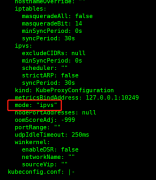详述CentOS 7中Apache配置与应用(一)
是否打开连接保持,OFF关闭,ON打开
KeepAlive‘ Timeout
一次连接多次请求之间的最大间隔时间,两次请求超过该时间连接断开
MaxKeepAliveRequests
一次连接能够 传输的最大请求数量
Apache访问控制
作用
控制对网站资源的访问
为特定的网站目录添加访问授权
常用访问控制方式
客户机地址限制
用户授权限制
基于客户端地址的访问控制
使用Require配置项实现访问控制,按先后顺序限制
可用于<Location>、<Directory>、<Files>、 <Limit>配置段中
Require配置项的常见语法
Require all granted Require all denied Require local Require [not] host <主机名或域名列表> //使用not禁止访问时要将其置于<RequireAll> </RequireAll>容器中并在容器中指定相应的限制策略 Require [not] ip <IP地址或网段列表> 配置实例在Linux系统中安装DNS、HTTP服务,并设置DNS服务。
[[email protected] ~]# yum install bind httpd -y //安装服务 已加载插件:fastestmirror, langpacks Loading mirror speeds from cached hostfile * base: mirrors.aliyun.com * extras: mirrors.aliyun.com ...//省略部分内容... 已安装: bind.x86_64 32:9.11.4-9.P2.el7 httpd.x86_64 0:2.4.6-90.el7.centos ...//省略部分内容... 完毕! [[email protected] conf]# vim /etc/named.conf //编辑DNS配置文件 ...//省略部分内容... options { listen-on port 53 { any; }; //更改IP地址为any listen-on-v6 port 53 { ::1; }; directory "/var/named"; dump-file "/var/named/data/cache_dump.db"; statistics-file "/var/named/data/named_stats.txt"; memstatistics-file "/var/named/data/named_mem_stats.txt"; recursing-file "/var/named/data/named.recursing"; secroots-file "/var/named/data/named.secroots"; allow-query { any; }; //更改监听主机为any ...//省略部分内容... :wq [[email protected] conf]# vim /etc/named.rfc1912.zones //编辑区域配置文件 ...//省略部分内容... zone "kgc.com" IN { //更改域名 type master; file "kgc.com.zone"; //更改区域数据文件名 allow-update { none; }; }; ...//省略部分内容... :wq [[email protected] conf]# cd /var/named/ //进入区域数据文件目录 [[email protected] named]# ls //查看目录 data dynamic named.ca named.empty named.localhost named.loopback slaves [[email protected] named]# cp -p named.localhost kgc.com.zone //复制区域数据文件 [[email protected] named]# vim kgc.com.zone //进入编辑文件 $TTL 1D @ IN SOA @ rname.invalid. ( 0 ; serial 1D ; refresh 1H ; retry 1W ; expire 3H ) ; minimum NS @ A 127.0.0.1 www IN A 192.168.144.133 //设置域名解析 :wq //保存退出开启两台win 10客户机,并查看客户机IP地址
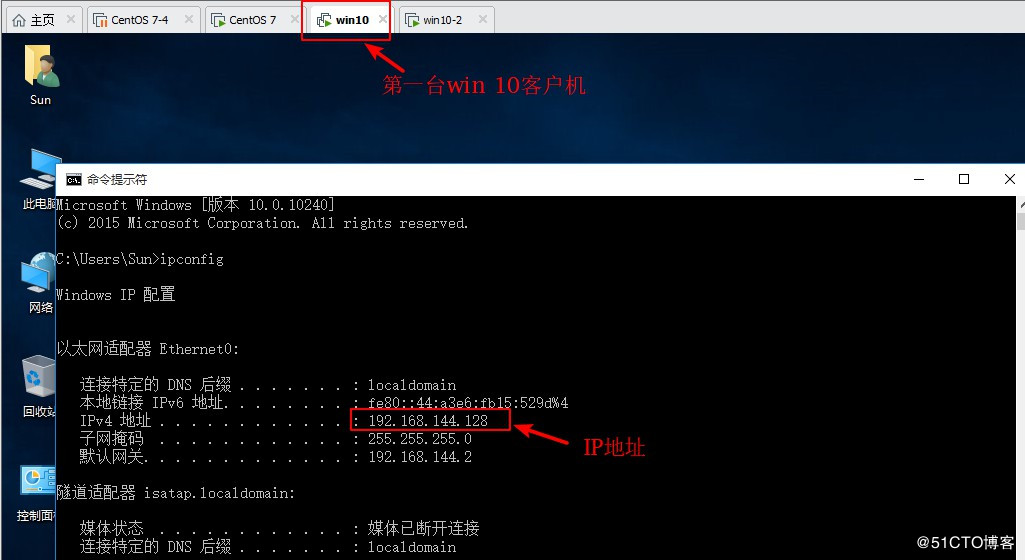
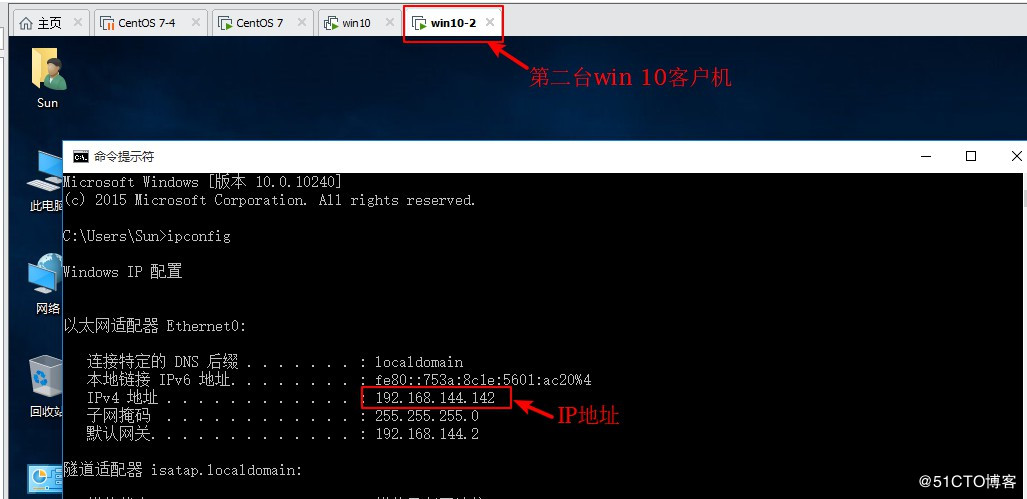
在Linux系统中进入http服务站点目录,编辑主页内容,并开启DNS、HTTP服务,关闭防火墙及增强性安全功能
[[email protected] named]# cd /var/www/html/ //进入http服务站点目录 [[email protected] html]# vim index.html //编辑默认主页 <h1>this is kgc web</h1> //编辑内容 :wq [[email protected] html]# ls //查看 index.html [[email protected] html]# cat index.html //查看网页内容 <h1>this is kgc web</h1> [[email protected] html]# systemctl start httpd.service //启动http服务 [[email protected] html]# systemctl start named //启动DNS服务 [[email protected] html]# systemctl stop firewalld.service //关闭防火墙 [[email protected] html]# setenforce 0 //关闭增强性安全功能使用两台win 10客户机分别访问往网站信息,看服务是否正常提供
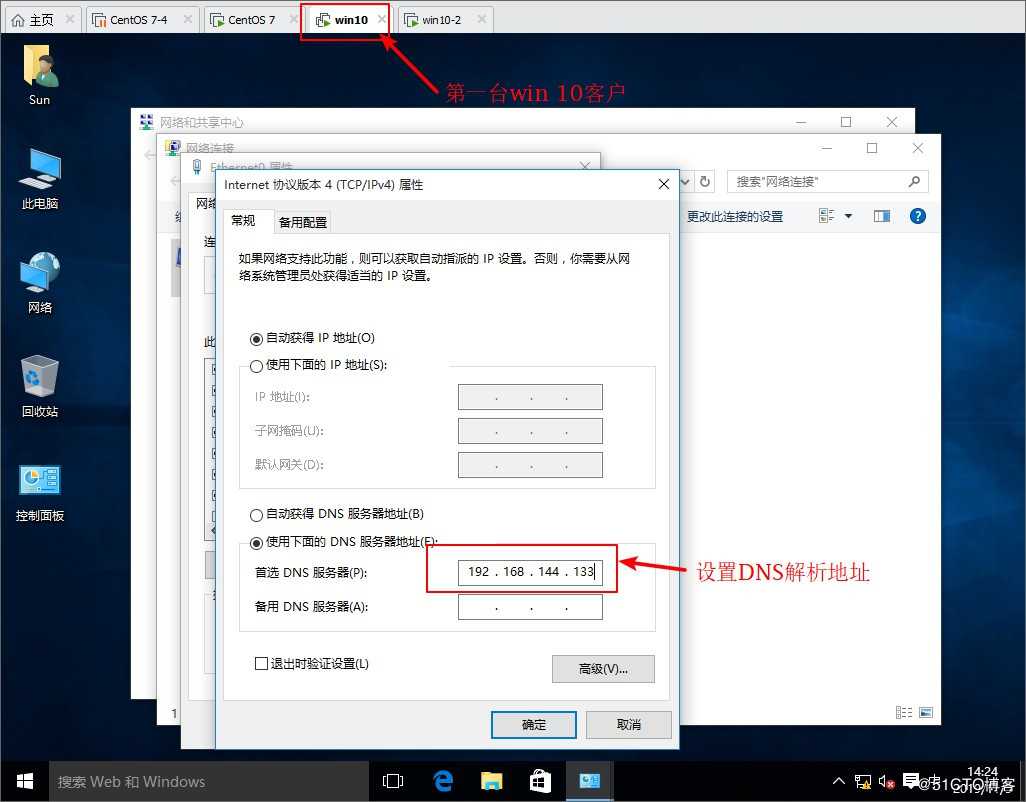
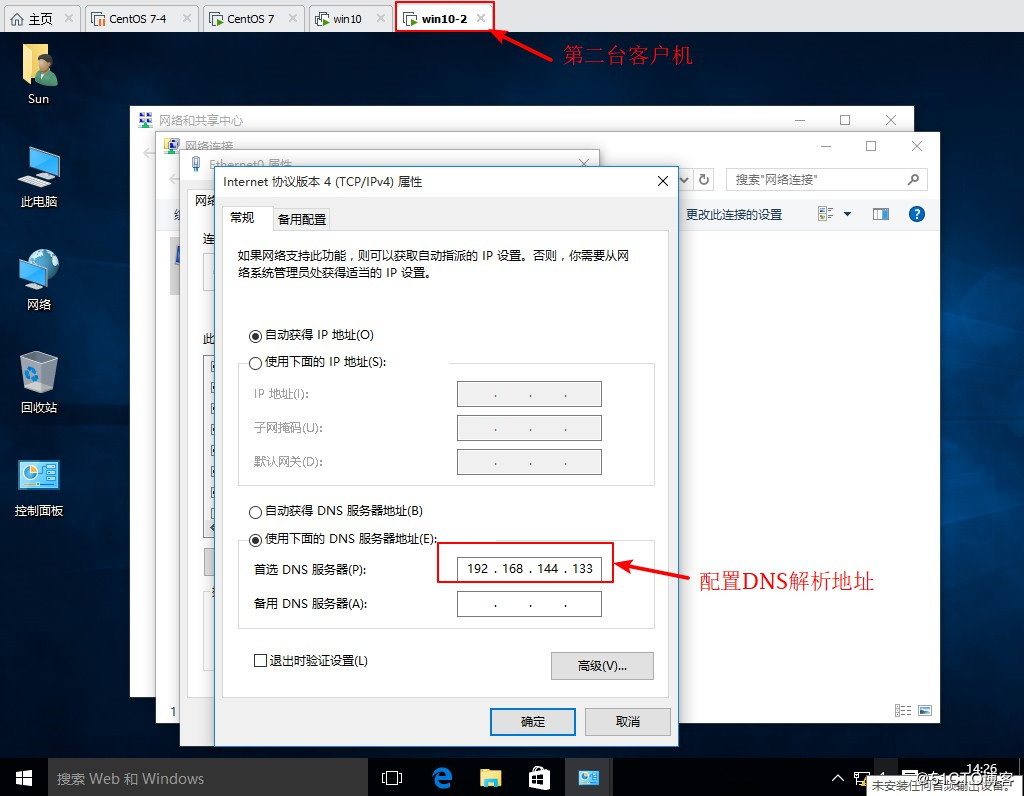
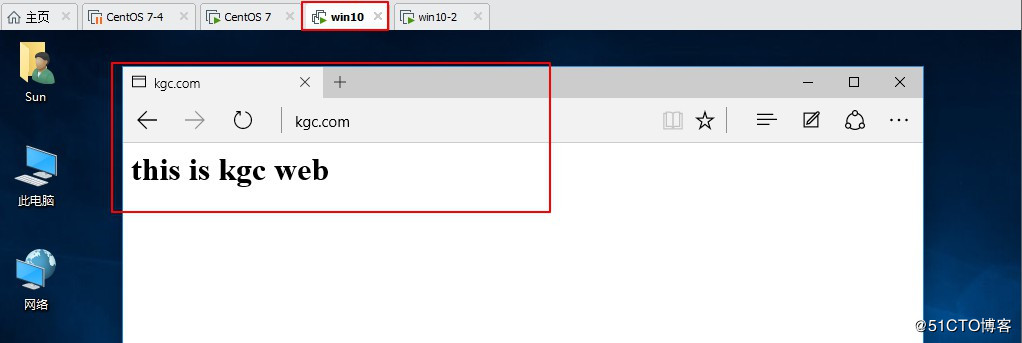
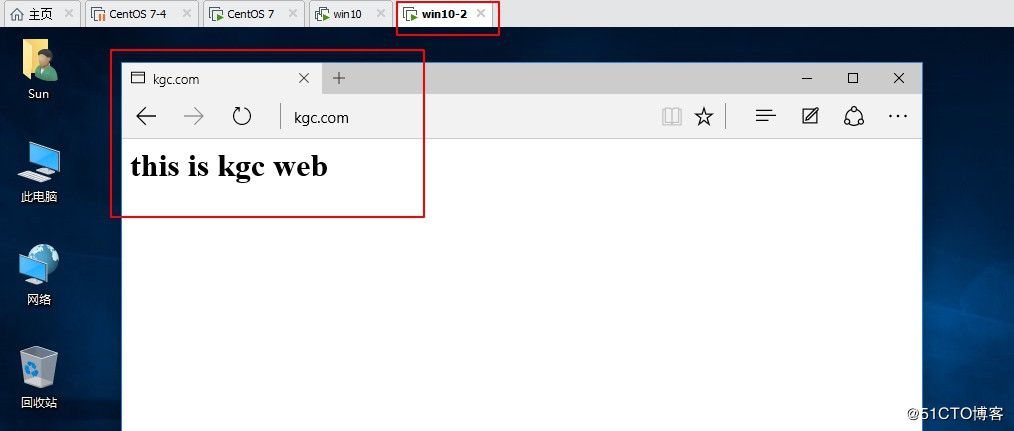
在Linux系统中配置HTTP服务配置文件,设置客户机访问权限
[[email protected] html]# vim /etc/httpd/conf/httpd.conf //编辑主配置文件内容(现网中不建议直接修改主配置文件内容,可以重新添加子配置文件进行限制) ...//省略部分内容... <Directory "/var/www/html"> # # Possible values for the Options directive are "None", "All", # or any combination of: # Indexes Includes FollowSymLinks SymLinksifOwnerMatch ExecCGI MultiViews # # Note that "MultiViews" must be named *explicitly* --- "Options All" # doesn‘t give it to you. # # The Options directive is both complicated and important. Please see # #options # for more information. # Options Indexes FollowSymLinks # # AllowOverride controls what directives may be placed in .htaccess files. # It can be "All", "None", or any combination of the keywords: # Options FileInfo AuthConfig Limit # AllowOverride None # # Controls who can get stuff from this server. # <RequireALL> //在此容器下添加子容器 Require not ip 192.168.144.128 //添加限制访问主机的IP地址(如若限制网段直接添加192.168.144.0/24即可,注意限制网段需填写子网掩码) Require all granted </RequireALL> </Directory> ...//省略部分内容... :wq [[email protected] html]# systemctl restart httpd.service查看限制的第一台win 10客户端是否还可以访问网站
温馨提示: 本文由杰米博客推荐,转载请保留链接: https://www.jmwww.net/file/web/10120.html
- 上一篇:Jquery对表单、表格的操作以及应用
- 下一篇:删除dist目录