windows ntp安装及调试
标签:
Setting up NTP on WindowsIt‘s very helpful that Meinberg have provided an installer for the highly-respected and high-accurate NTP software for Windows users - my thanks to them. This Web page provides a quick guide to installing NTP on Windows XP, Vista, or Windows-7/8, using the standard out-of-the-box settings to sync your PC to the Internet, and then checking that you have a working installation. show why you would want to use NTP as opposed to other timekeeping software. Some programs such as the excellent Plane Plotter even require that NTP be installed before you are allowed to use some of the more advanced features.
If you have more than one PC, you should install NTP as described below on each PC. If you have more than a few PCs you may want to create one local time server (locked to the Internet) for your network and sync the other PCs to that local server, by adding one line to the configuration file. More information is . This is easy, because the software will work as both a client to a remote NTP server, and as a server to which other NTP clients can connect. For a rather low extra cost (US $35, £25) you can lock that local time server to GPS, making it far more precise than one locked to Internet sources. You might like to use something like a Raspberry Pi as a low-cost, stand-alone, precision time server.
Visit the Meinberg Web site (opens in a new tab), and look for the section entitled: NTP package with IPv6 support for Windows XP and newer. Look for the download icon and a file named ntp...setup.exe. Download the setup file and save it to your hard disk.
Where to download software installation filesI normally make a directory named C:\Install\ on new PCs, and it‘s where I out all my software which I‘ve downloaded. So in this case, I create a new directory named C:\Install\NTP\, and download the ...setup.exe file directly to that directory.
As of July 2015, the current Meinberg version was named: ntp-4.2.8p3-win32-setup.exe (3.72 MB) I suggest right-clicking the downloaded file, select Properties, and clicking the Unblock button if it is present. This will remove one warning message before running the install procedure. Then run the setup.exe file by double-clicking. On Vista or Windows-7/8 you may need to allow the file to run by answering the UAC (User Authorisation Control) question, however, you don‘t have to disable UAC either to install or to run NTP. I have had one report that on a Windows-XP/64 installation, using right-click, Run as Administrator was required, otherwise the account created for NTP had insufficient privileges. The screenshots below are from an earlier Windows-8 installation.
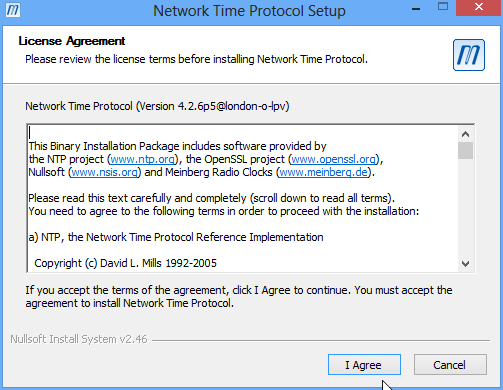
Assuming you agree to the terms, press I Agree. Select a location for the files - you have a choice to make here.
Where to install NTP?In a single-user PC, in a benign environment, I recommend creating a directory called C:\Tools\ if you don‘t already have one, and putting the NTP software into C:\Tools\NTP\. I suggest this as the installation includes user-editable files, and C:\Program Files\ isn‘t an appropriate location for such data. This is because of the directory virtualisation which Windows Vista and Windows-7/8 perform, and you end up editing a file, but it‘s not the file which NTP will read.
When you create the C:\Tools\ directory, give all users full control, by right-clicking the directory in Windows Explorer, selecting Properties, Security tab, Edit, Add. In the object names box, type "everyone", OK, ensure that "Everyone" is selected, and in the Permissions box, click on Full Control, OK.
In a multi-user PC or one which is in a not so friendly environment, leave the default install destination folder as C:\Program Files\NTP\ (or whatever is suggested), but be aware that you may need to have Administrator rights when editing the configuration file. If you don‘t want to edit the configuration file, and most users will not, it‘s not a great inconvenience.
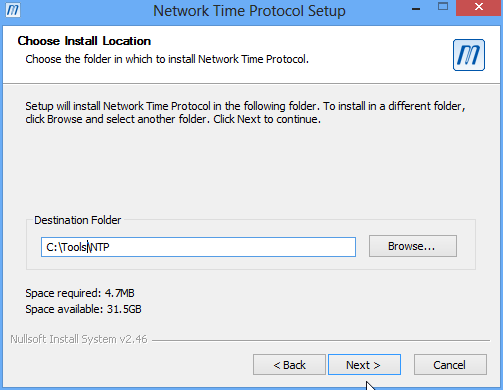
Choose your directory and press Next to continue.
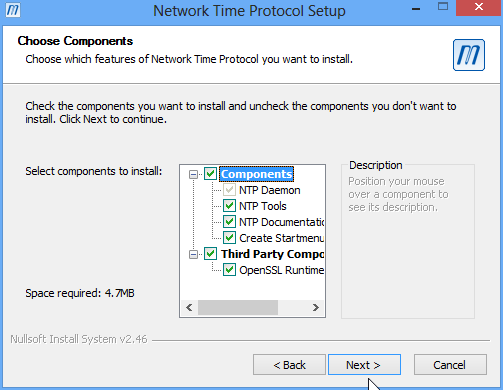
Leave all the components selected, and press Next to continue. NTP can create an initial configuration for you using servers from the NTP Pool based on your geographic location. You should allow it to do this, as it saves you the task of choosing which servers to use. Ensure the box "Create an initial..." is checked, and select your nearest country or region from the drop-down list. In the example below, I have selected United Kingdom. NTP will then choose servers in your region to try and provide the nearest connection for best performance. Leave the other settings as the installer suggests.
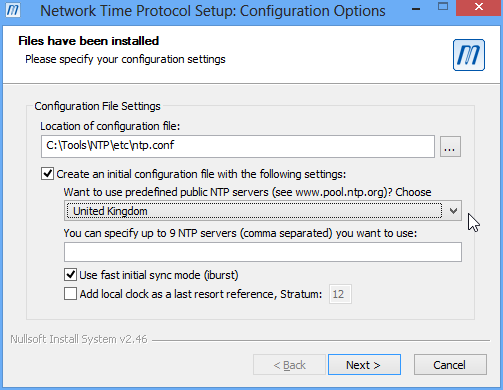
Once you have selected your region, press Next. Most users will not need to edit the file which the installer creates, so press No to continue.
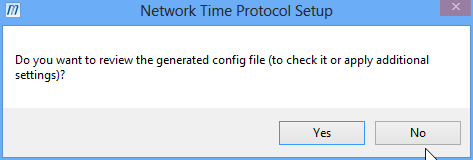
温馨提示: 本文由Jm博客推荐,转载请保留链接: https://www.jmwww.net/file/65424.html

