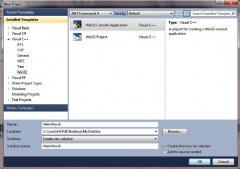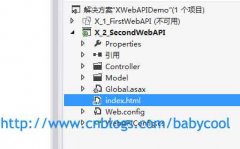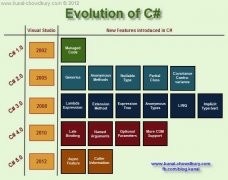Show you how to update BMW DME with WINKFP
I would show how to update BMW DME with WINKFP as follows.
Note: This is done on a cloned CSL DME that I made and turned into a brand new virgin DME for flashing purposes. It was done on a bench setup so not on a car, but it works exactly the same if it was on a car.
Tools to prepare and basic steps:
- Working BMW engineering tool– WINKFP (Built in Rheingold ISTA-D ISTA-P)
- load the correct data files which is obtained from ISTA-P or
commonly found online as DATEN packs - you need the E46 stuff (if I
recall correctly the last lot of the DME updates were back in 200.
- Now hook your car up to a battery tender!!!!!!! As the whole
process takes about 25 minutes to do on a reasonably fast laptop and if
you have a crap battery and the voltage drops below 13.8V during
flashing you‘ll brick your DME.
Instruction:
Step 1, Setup WINKFP correctly.
Step 2, launch WINKFP and you‘ll arrive at this screen, click "Comfort Mode"
Step 3, click "Choose ZUSB"
Step 4, Find MSS54 and then the ZB number of your desired tune - in the
screen shot below I‘ve picked ZB 7837334, which is the updated version
of what‘s on my car (vmax unregulated without EOBD data):
Quote:
ZB numbers (bracket is software number):
Japan version
- 7837338 (7837339) - v-max unregulated
- 7837336 (7837337) - standard Jap version software
EOBD Variants
- 7837328 (7837329) - standard EOBD version
- 7837330 (7837331) - EOBD v-max unregulated
Data Record without EOBD variants
- 7837332 (7837333) - standard non EOBD version
- 7837334 (7837335) - v-max unregulated
Step 5, press F4 and enter your VIN number
Step 6, the screen will populate with the VIN you‘ve entered and the ZB and Hardware numbers
Step 7, once you click F8 DONE, it‘ll populate the .IPO and .PRG files used to flash the DME.
Step
8, click F3 PROGRAM and it‘ll bring up this screen to tell you that the
UIF (User info Field) can be programmed 14 times (or less if you‘ve had
programming done before)
Step 9, confirm OK and have a cup of coffee and wait for about 25minutes to do the full flash
Step 10, still waiting, but nearly there
Step
11, when done this window pops up again to say you can program the UIF -
this is the actual programming of the UIF (you can actually turn this
off, but I don‘t recommend it unless you are never taking your car to
the dealer to be serviced and read on their machines).
Step 12, click ok and you see the programming bar again - this time it is lot shorter, about 5 minutes to program the UIF
Step 13, now if you‘ve not had interrupted power supply or corrupt
files or did something silly, it will go smoothly and you will be
rewarded with this screen to say PROGRAMMING OKAY
Step 14, click on F4 SPECIAL
Step 15; click F1 READ UIF to check you‘ve done everything correctly
Step 16, INPA screenshot to show that everything matches up
温馨提示: 本文由Jm博客推荐,转载请保留链接: https://www.jmwww.net/file/71280.html