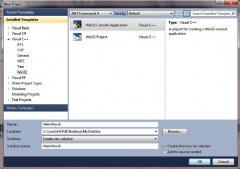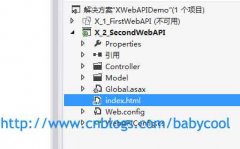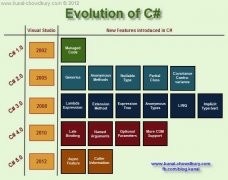[Winform] DataGridView(FAQ)
A:设置ReadOnly属性,可以设置的对象包括DataGridViewRow(行)、DataGridViewColumn(列)、DataGridViewCell(单元格)以及自身DataGridView对象均可设置ReadOnly属性来限制单元格的编辑状态。
扩展:需要注意的是,当DataGridView通过DataSource绑定数据自动生成行列时,如果直接在Form的构造函数初始化界面InitializeComponent后直接设置ReadOnly属性,会造成一些意想不到的效果……
1 public MainForm() 2 { 3 InitializeComponent() 4 5 Application.DoEvents() 6 dataGridView.DataSource = Person.GetPersons() 7 dataGridView[0, 0].ReadOnly = true 8 dataGridView.Rows[2].ReadOnly = true 9 dataGridView.Columns[1].ReadOnly = true 10 }
此时对DataGridViewCell、DataGridViewRow的ReadOnly设置无效,而对DataGridViewColumn的ReadOnly设置有效。
另外,ReadOnly属性只是限制用户在界面上对单元格内容编辑的限制,并不影响在编程代码中对该单元格的编辑以及删除行列操作。
当然,你也可以在CellBeginEdit事件中对单元格进行判断,然后直接结束编辑即可,如下:
1 dataGridView.CellBeginEdit += (sender, e) => 2 { 3 if (e.RowIndex == 0 && e.ColumnIndex == 0) 4 { 5 e.Cancel = true 6 // 或者 7 // dataGridView.EndEdit(); 8 } 9 }
Q2. 如何禁用单元格(Disable)?A:DataGridView不支持设置单元格的不可用状态,所以采用折中办法,使该“禁用”单元格的选中状态和其背景颜色相同,给人暗示性的外观提示该单元格“禁用”。
有一种便捷的方式,就是将该“禁用”单元格的选中颜色设置成非选中颜色,即如果未选中前是白底黑字,则将该“禁用”单元格的选中状态也改成白底黑字即可,对单元格、行和列均适用,举例如下:
1 dataGridView[2, 2].Style.SelectionBackColor = Color.White 2 dataGridView[2, 2].Style.SelectionForeColor = Color.Black 3 4 dataGridView.Rows[1].DefaultCellStyle.SelectionBackColor = Color.White 5 dataGridView.Rows[1].DefaultCellStyle.SelectionForeColor = Color.Black 6 7 dataGridView.Columns[0].DefaultCellStyle.SelectionBackColor = Color.White 8 dataGridView.Columns[0].DefaultCellStyle.SelectionForeColor = Color.Black
需要注意的是,同Q1中一样,在InitializeComponent方法后面直接操作,其中对单元格的设置无效,对行、列的设置有效!!
但是这种方法对文本内容的单元有效,对于DataGridViewButtonColumn、DataGridViewCheckBoxColumn、DataGridViewComboBoxColumn等其他特殊列就没效果了,毕竟对于特殊列,禁用单元格就是要禁用其中的特殊控件,这时候就需要重写其中的单元格模版了,以DataGridViewButtonColumn为例,代码如下:
public class DataGridViewButtonColumnExt : DataGridViewButtonColum { public DataGridViewButtonColumnExt() { this.CellTemplate = new DataGridViewButtonCellExt() } } public class DataGridViewButtonCellExt : DataGridViewButtonCell { private bool _Enabled;// 设置该单元格是否可用 /// <summary> /// 单元格是否可用 /// </summary> public bool Enabled { get { return _Enabled } set { _Enabled = value } } public override object Clone() { DataGridViewButtonCellExt cell =(DataGridViewButtonCellExt)base.Clone() cell.Enabled = this.Enabled return cell } public DataGridViewButtonCellExt() { this._Enabled = true } protected override void Paint(Graphics graphics, Rectangle clipBounds, Rectangle cellBounds, int rowIndex, DataGridViewElementStates elementState, object value, object formattedValue, string errorText, DataGridViewCellStyle cellStyle, DataGridViewAdvancedBorderStyle advancedBorderStyle, DataGridViewPaintParts paintParts) { if (!this._Enabled) { // 绘制背景 if ((paintParts & DataGridViewPaintParts.Background) == DataGridViewPaintParts.Background) { SolidBrush cellBackground = new SolidBrush(cellStyle.BackColor) graphics.FillRectangle(cellBackground, cellBounds) cellBackground.Dispose() } // 绘制边框 if ((paintParts & DataGridViewPaintParts.Border) == DataGridViewPaintParts.Border) { PaintBorder(graphics, clipBounds, cellBounds, cellStyle, advancedBorderStyle) } Rectangle buttonArea = cellBound Rectangle buttonAdjustment = this.BorderWidths(advancedBorderStyle) buttonArea.X += buttonAdjustment.X buttonArea.Y += buttonAdjustment.Y buttonArea.Height -= buttonAdjustment.Height buttonArea.Width -= buttonAdjustment.Width // 绘制按钮控件 ButtonRenderer.DrawButton(graphics, buttonArea, PushButtonState.Disabled) // 绘制文本内容 if (this.FormattedValue is String) { TextRenderer.DrawText(graphics, (string)this.FormattedValue, this.DataGridView.Font, buttonArea, SystemColors.GrayText) } } else { base.Paint(graphics, clipBounds, cellBounds, rowIndex, elementState, value, formattedValue, errorText, cellStyle, advancedBorderStyle, paintParts) } } }
View Code下面是CheckBox列的重写例子,因为复选框有两种禁用效果,一种选中时禁用,一种是未选中时禁用,所以加了一个IsChecked属性:
温馨提示: 本文由Jm博客推荐,转载请保留链接: https://www.jmwww.net/file/71248.html